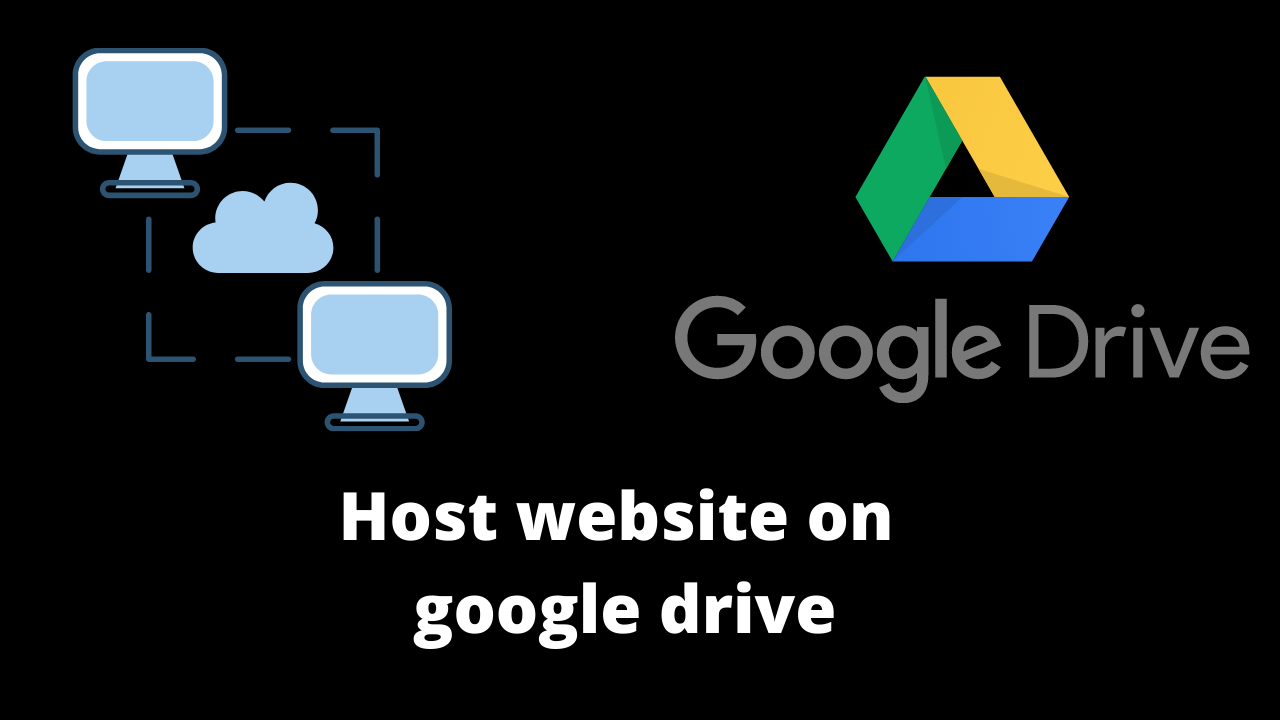
In this article, we discuss how to host website on google drive before that let’s understand the details about google drive so you will get to know google drive.
About Google Drive
Google Drive is launched on April 24, 2012, its a file storage and synchronization service developed by Google. Google Drive allows users to store files in the cloud (on Google’s servers), synchronize files across devices, and share files. In addition to a web interface, Google Drive offers apps with offline capabilities for Windows and macOS computers, and Android and iOS smartphones and tablets. Google Drive encompasses Google Docs, Google Sheets, and Google Slides, which are a part of the Google Docs Editors office suite that permits collaborative editing of documents.
Google Drive offers users 15 GB of free storage through Google One. Google One also offers 100 GB, 200 GB, 2 TB, offered through optional paid plans.
- 15 GB storage – Free Plan.
- Basic 100 GB – ₹ 130/ month or ₹ 1300/ year.
- Standard 200 GB – ₹ 210/ month or ₹ 2100/ year.
- Premium 2 TB – ₹ 650/ month or ₹ 6500/ year.
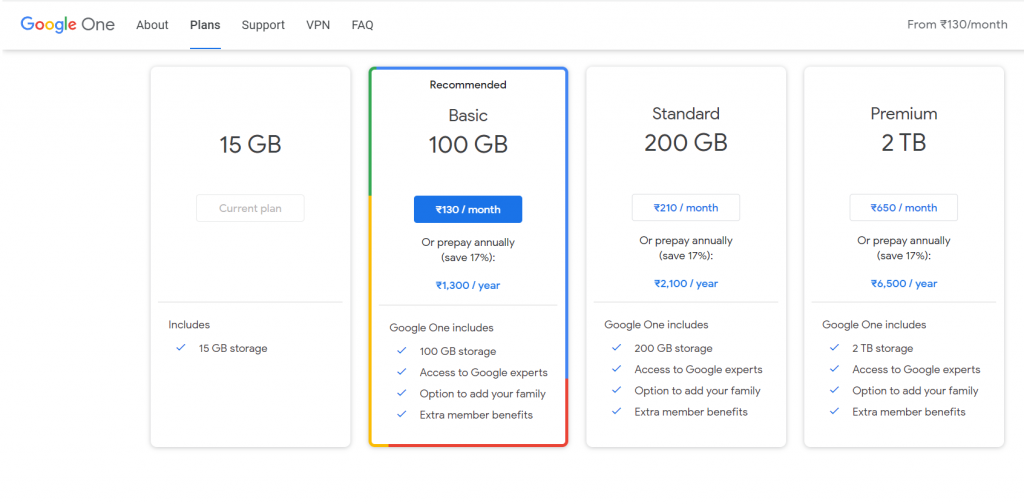
Files uploaded can be up to 750 GB in size. Users can change privacy settings for individual files and folders, including enabling sharing with other users or making content public. On the website, users can search for an image by describing its visuals, and use natural language to find specific files, such as “find my budget spreadsheet from last December”.
How to host website on google drive
We have now understood about google drive and if you want to host a website on google drive then follow the below steps of how to host the website on google drive.
You can use Google Drive to host your basic websites or even complex javascript-based web app like angularJs, backbone, etc. You may publish any kind of static content on your website including HTML pages, images, CSS, icons, audio, and video files.
Create folder on google drive
We need to create a folder on google drive where we kept all the files that we are going to host. Right-click on google drive and select to a new folder and give the name like, I have given ‘Webhosting.
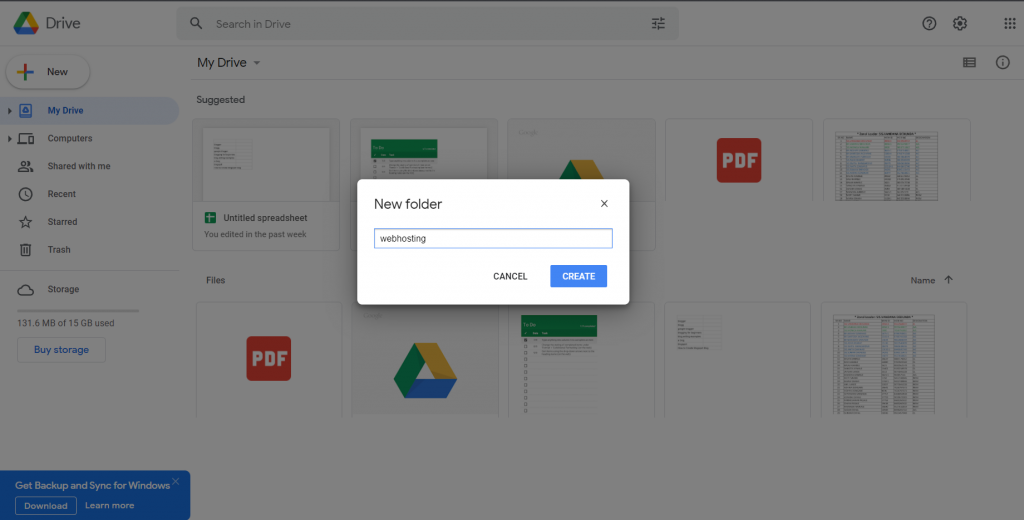
Share the folder permission to “Any with link”
Once we create the folder, the next step into how to host a website on google drive is to give permission to the newly created folder. If you do not give permission then your site will not visible on we.
- Right click on folder and select share option.
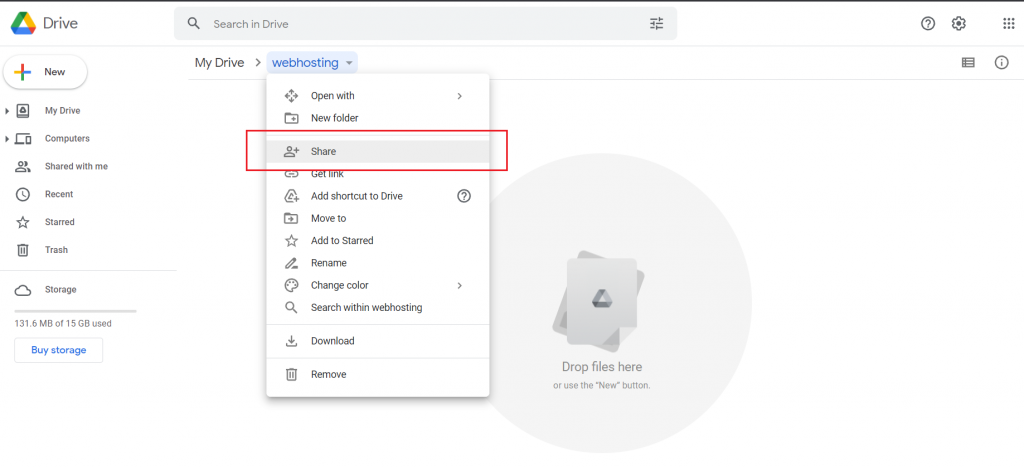
2. Click on change to share the permission.
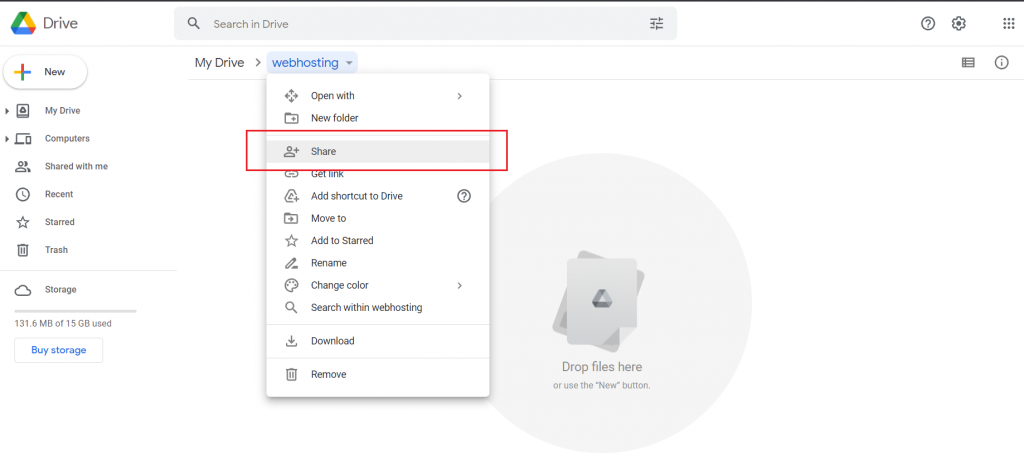
3. Select the Anyone with link option.
While selecting anyone with you need to make sure to view only permission because if you give editor permission any one can easily delete the website.
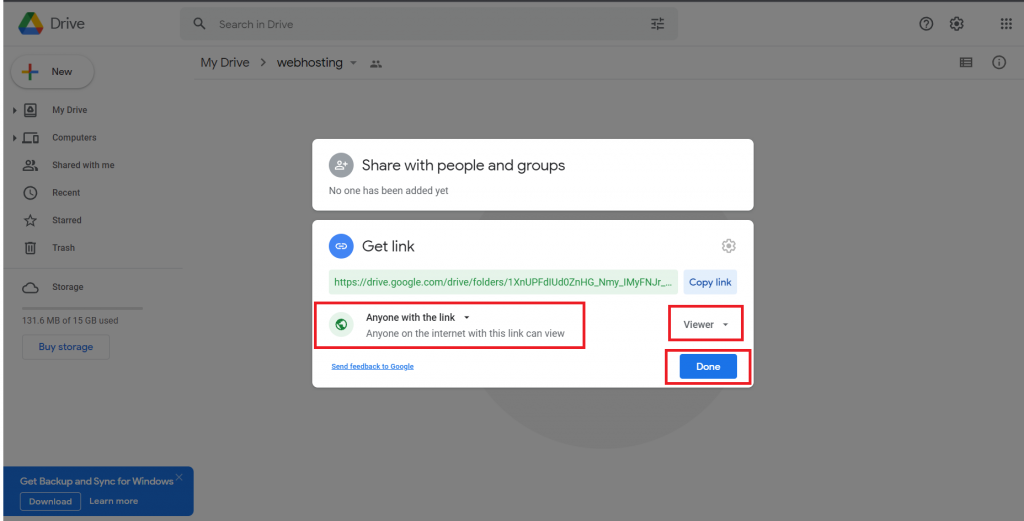
4. Upload your files
Before uploading any files into the folder please make sure “convert uploaded files to google doc format” is not selected in settings. To check the settings please click the settings icon and click Upload settings and uncheck convert uploaded files to google doc format.
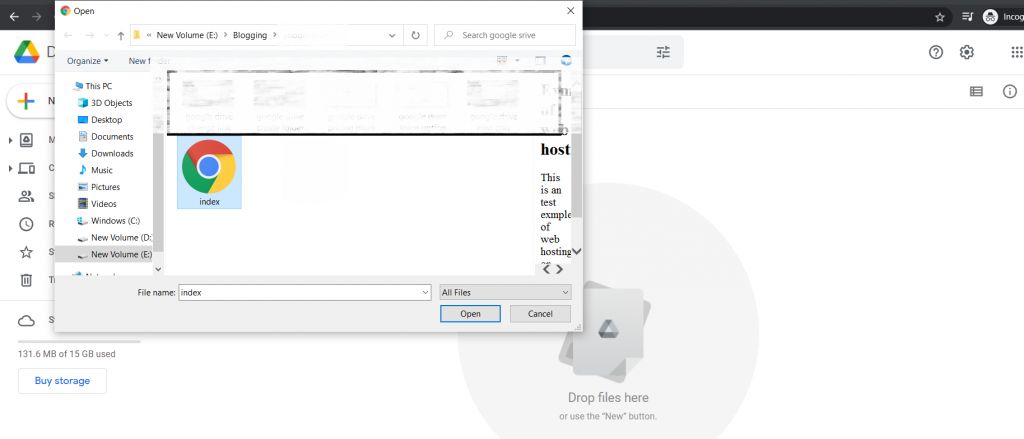
Access the live
Once you uploaded the file and done all the settings then you were able to access your application live.

Declaimer
If you are using the old Google Drive, you can easily host websites on Drive. First upload your website files to a folder inside Google Drive, set the sharing permissions of that folder as public, open the index.html file in the Google Docs viewer and then click the “Preview” link to get the URL of your website.
However, if you have migrated to the new Google Drive, you’ll be disappointed to learn that Google has dropped the web hosting feature. You can still create public folders inside Drive but the option to publish that folder as a website is gone.
No worries as there’s still an easy workaround that will let you publish your websites on to Google Drive in a single step. You can check other hosting options available.
Google drive is not suitable for the dynamic website it is working with a static website but, I would highly recommend you to use other hosting platforms.
If you are hosting a website on Google Drive but wish to serve it under your own custom domain, that’s not possible yet
